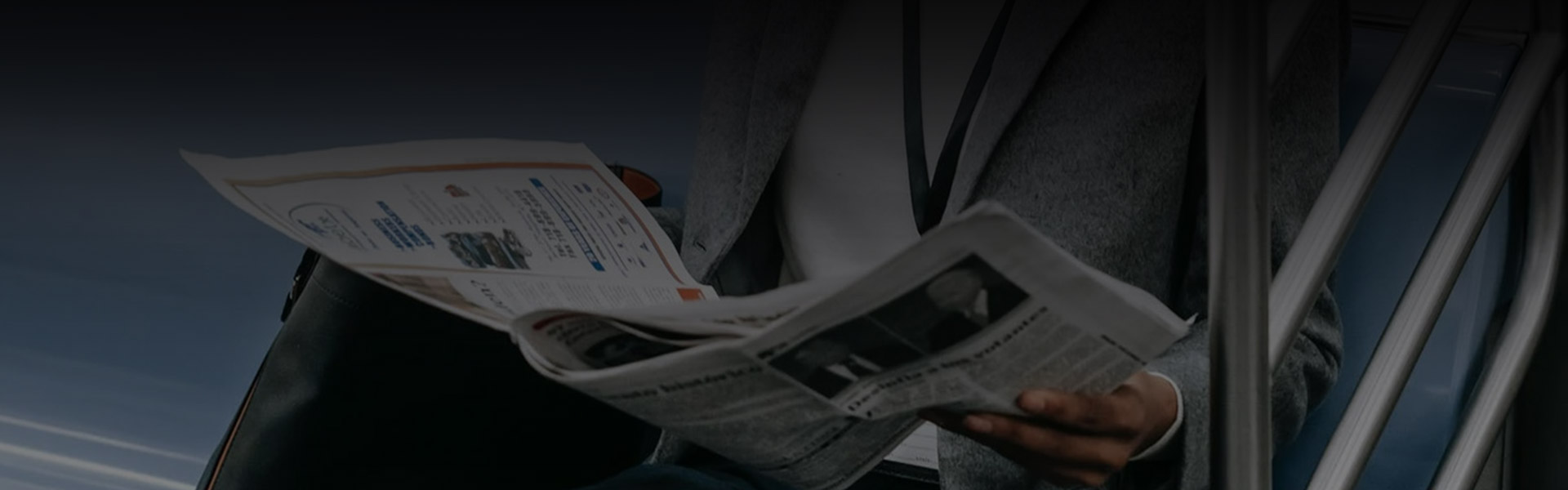Computer Video Monitor Connector Guide
 Mar 22, 2023|
Mar 22, 2023| View:518
View:518HDMI (High Definition Multimedia Interface)
HDMI is the most ubiquitous port on the market. It’s a mainstream audio and video transmission port for consumer TVs, projectors, Blu-ray players, monitors, desktops, Nintendo Switch Dock, PS5, and XBOX game consoles today. HDMI signals are transmitted in digital format, which means maintaining the original quality. Along with HDMI, HDCP (High-bandwidth Digital Content Protection) technology was developed to prevent piracy and illegal copying of video materials. It supports sound transmission (even multi-channel) as well as video - no need for separate speakers (unless your monitor doesn't have built-in speakers).
The latest version of HDMI is the HDMI2.1a specification. The bandwidth has been increased to 48Gbps. And it supports 8K@60Hz, 4K@120Hz, and even 10K video output resolutions and refresh rates; it also supports Dynamic HDR formats, Variable Refresh Rate (VRR), Quick Frame Transport (QFT), Quick Media Switching (QMS), Auto Low Latency Mode (ALLM) and other powerful technologies. And sure, it’s backward compatible with HDMI 2.0 and below version.
The DP interface is designed to connect high-end graphics capable PCs and displays as well as home theater equipment and monitors. Mainly used for gaming and video editing or other visually intensive tasks. It is also a high-definition display interface standard that uses digital signals for transmission and can carry both audio and video data streams. One of the main advantages of DP is that it can transmit to multiple monitors using a single cable, through a daisy-chain connection. The number of monitors depends on the video resolution. Additionally, the DP connector has a locking mechanism to prevent accidental cable disconnection.
The latest standard protocol version of this interface is DP2.0, with a theoretical bandwidth of up to 80Gbps, which is 2.5 times that of DP1.4 and 1.6 times that of HDMI 2.1
USB C
USB C interface is a physical interface of USB interface. Aside from being more convenient to plug and unplug than USB A and USB B ports, it also has strong compatibility. It can support USB transmission protocol, PD fast charging protocol, DP Alt Mode, Thunderbolt protocol, etc. For example, the Thunderbolt 4 port of the 2021 MacBook Pro adopts the USB C physical port. It supports 40Gbps data transmission, charging, and an external display with up to 6K resolution at 60Hz. So you only need a full-featured USB C to C cable to connect your MacBook Pro to a USB C monitor.
In some cases, USB C monitors can also deliver power to the connected laptop, while portable USB C displays can be powered entirely by the host device's single USB C port. Thunderbolt 3/4 cables also allow you to do advanced daisy-chaining of multiple monitors on a single string of cables. But please note that not all USB C ports have full-featured configurations. For example, the Type-C port of some mobile phones only supports power supply, USB 2.0 data transmission, and audio functions, but cannot realize video transmission.
Mini DP (mini DisplayPort)
This is generally used on laptops, especially the Apple MacBook Pro/Air. This (as its name suggests) is a smaller-sized version of the standard DP connector and has the same functionality.
While a mini DP connector physically fits a Thunderbolt port, you may not get the expected results. You can distinguish a mini DP cable from a Thunderbolt cable by looking for the Thunderbolt icon. This icon will let you know that the cable is based on the Thunderbolt connector, not DP. Besides, most monitors only come with a standard DP or HDMI port, so a mini DP to standard video port cable or adapter is required to connect to an external monitor.
DVI (Digital Visual Interface)
DVI is a video-only cable type commonly used on older monitors, desktop graphics cards, and laptops. The end adapter of a DVI cable is typically in white. And the connector is physically larger than the VGA and also has two thumbscrews that lock the connector in place to prevent accidental disconnection.
DVI-A: Only supports analog signals, and features 12+5 pins;
DVI-I Single Link: Supports analog&digital signals, and features 18+5 pins;
DVI-I Dual Link: Supports analog&digital signals, and features 24+5 pins;
DVI-D Single Link: Only supports digital signals, and features 18+1 pins;
DVI-D Dual Link: Only supports digital signals, and features 24+1 pins.
Among them, DVI-I (24+5) & DVI-D (24+1) Dual Link digital video interface has larger bandwidth, supports 2560x1600@60Hz, 1920x1080@120Hz resolution, and the output effect is better than that of the VGA interface.
VGA (Video Graphics Array)
VGA interface is a "veteran" in the video interface family, which is commonly used on old monitors, projectors, TVs, old desktops, and other equipment. The end adapter is usually blue and also consists of two thumbscrews to lock the connector in place to prevent it from disconnecting accidentally. It transmits analog signals and supports video transmission with resolutions from 640*480 to 2560*1600, but does not support audio transmission.
Since the VGA video signal is easily interfered with by other signals during the transmission process, the displayed image is distorted. Therefore, it is recommended to use the VGA port to get 1920*1080P or lower resolution. If you want to reach a higher resolution, it is recommended to choose the HDMI port.
What video cable do I need?
Which type of video cable you need depends on the purpose of the connection and the kind of data you're transmitting. AVI provides users with various types of monitor cables.